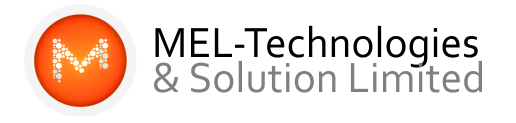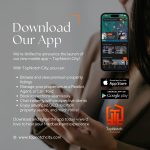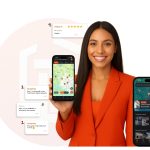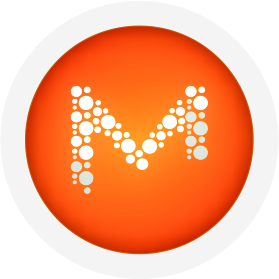The accessibility of your website is one of the key factors in the success of your business. A website that is on a stable, fast, and well-optimized host is more likely to enjoy uninterrupted traffic flow and better rankings in Google’s SERPs. Hence, choosing a suitable web hosting provider should be paramount when building your business site.
However, the one-size-fits-all approach doesn’t always work when choosing your web host. Every website has its requirements when it comes to storage, performance, features, and price. Even though most businesses choose a hosting package without giving it much thought, they soon realize that it doesn’t meet their site’s requirements.
Most business owners and webmasters think twice about switching to another hosting provider for fear of downtime, hurting their rankings, and losing business.
The fact is, it’s fairly straightforward to switch web hosts quickly and easily. This post is aimed at guiding you through the process of migrating to another hosting provider.
How Can I Move My Website to a New Host?
If you are planning to migrate your site, you can either do a manual transfer or outsource the task to the new hosting provider. Let’s look at both options.
OPTION 1 – Transferring Your Site Manually
Before you begin the process, check if your new host offers free (or affordable) migration. If yes, we’d recommend you go for option 2, as it will save you a lot of effort, especially if you aren’t a tech geek.
But if you are planning to do this manually, here’s a look at the process.
Opt for a New Host
Today, we have a variety of hosting options, each providing different configurations and features. Choose the one that best suits your needs based on the cost, the required space, and server configuration.
Move Your Site’s Files
If you run a static website (no database), just download all the files and folders from your existing host and upload them to the new host. This is easy with FTP/sFTP programs like FileZilla, Cyberduck, or Core FTP Pro.
For a dynamic website, you will need to move the database (MySQL) from the old host to the new one. If you are on cPanel, you will have to use phpMyAdmin to export your database.
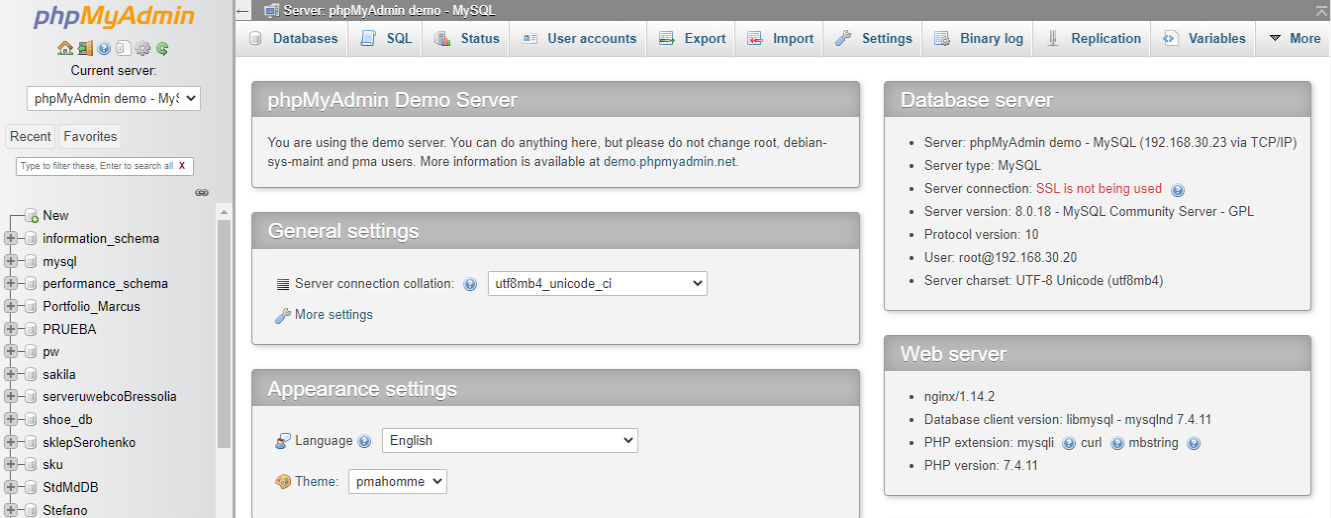
If you are using a CMS like Joomla or WordPress, install the applications on the new host before uploading the database. WordPress offers import/export functionality that allows easy transfer of these data files.
Test Your Site
Once you’ve loaded the files, it’s time to check if everything’s working correctly. This will allow you to troubleshoot any issues. There are a few ways to test your new site before you make the big domain switch. This is the time to check for site navigation errors, database errors, and missing links.
Move Custom Email Accounts
Moving email accounts is one of the toughest parts when manually switching to a new host. Here are three possible scenarios.
- If your email is hosted on a domain registrar like GoDaddy, you will have to log in and go into DNS settings and change the MX Record Entry to point to your new hosting provider’s mail servers.
- If your accounts are hosted with a third party, ensure that your MX records are updated in the DNS.
- If your accounts are with the old web host, download your email accounts and files from the cPanel File Manager and upload them to the new host. Here’s a handy tutorial that will guide you in the process.
Update the Domain Nameservers
Updating the domain name will take the visitors to the new version of your website without any downtime. Locate the nameservers for your new host in your hosting dashboard or welcome email. Alternatively, you can ask the support staff to guide you.
Test Again
The new nameservers can take up to 24 hours to be updated (usually faster, sometimes instantaneous). Once that’s done, take time to browse through pages and test your forms to make sure everything’s working as required.
For top-notch website management, reach out to MEL-Technologies and Solution Limited via +2347059999833. For further enquiries send a mail to info@meltechgrp.com
OPTION 2 – Outsourcing the Migration to the New Hosting Company
For busy company owners and people who aren’t tech-savvy, it’s best to outsource the migration process to a web hosting service. Several hosting companies offer free website migration services, including us! All you need to do is to sign up and request a migration. Their support staff will help you through the process.
How to Avoid Downtime When Migrating Your Website
A lot goes on behind the scenes when moving a site from one host to the other. Regardless of the speed, the transfer of DNS servers between the old hosting provider and the new one can cause your site to go dark for several hours.
This can be fatal to a business. No one wants their site visitors or customers to experience extended downtime.
Here are a few tips to avoid this situation.
1. Don’t Cancel Your Existing Hosting Plan Till the Move Is Complete
Though it’s essential to notify your old hosting provider about your switch, doing so before the transfer is complete can result in downtime and a loss of critical database information.
Many hosting companies take down a site the moment they are asked to cancel a plan. They often do not wait for the expiry of the current month’s service and give a prorated refund of the balance fees.
While this can be a good thing, it means that you will have no opportunity to retrieve any lost files. Plan ahead and transfer them before calling.
2. Procure a Compressed Backup of the Files
Login to your cPanel and get a backup of your site files and database information. Make sure that both the hosting services employ the same web-based administration technology, allowing the data to be backed up quickly and easily.
Now, it’s time to locate the group of settings and control panel pages that’s labeled ‘Backup.’ This holds the tools to back up the site’s main ‘public_html’ folder and subdomains. Plus, it will help you take the backup of the MySQL database.
Next, click through the relevant cPanel administration page in the ‘Download Backups’ option and download the relevant files (in compressed form).
3. Don’t Decompress the Files
Make sure not to decompress these backup files as the process will be undertaken by the new server. In most cases, the new host sends an email, mentioning the IP address details and domain name servers. You can view your site’s content using the new IP address.
4. Check the Databases
Make sure that your database backup files do not carry usernames, passwords, or permissions associated with MySQL databases. This information needs to be entered using the interface of MySQL databases found in cPanel.
5. Use the New Domain Nameservers
Once you’ve completed all of the steps mentioned above, it’s time to switch to new name servers. This is the final step in the migration process where you need to inform the domain registrar that you’ll be using the new domain nameservers and view the files and data on the other server.
Common Issues Encountered in Web Hosting Migration
Migrating to another hosting provider isn’t always a smooth ride. It requires careful planning and knowledge of what can go wrong. This will help you proactively avoid issues when planning to make the switch.
Here are a few things that can go wrong during the host migration process.
1. It Can Hurt Your SEO
Switching to a new host can jeopardize your search engine ranking in more ways than one.
Firstly, Google checks a site’s IP address. Proximity to a user is one of the factors that influences ranking. Make sure you choose your server location wisely.
Secondly, if your site is loading slower on the new host, your ranking is bound to drop. This means the new server should be optimized to handle the hits.
Finally, any downtime during the migration will impact your ranking. As mentioned above, it’s advisable to leave your original website up until the transfer is complete. Then, allow 72 hours for DNS propagation to be completed and ensure that the search engine bots properly crawl the site on the new server.
Shut down the website on the old host only when you’ve completed these steps.
Migrating Customer Data, Passwords, and Transaction History Is a Significant Issue
This is a common complaint we come across from our eCommerce clients. When transitioning to a new host, you want to avoid a negative customer experience.
For instance, a customer with an account on your old site should be able to sign in to the new one without any hurdles. However, in most cases, the hosting providers encrypt passwords and similar sensitive data to protect the users. It isn’t easy for the new host to decrypt this information. This can make a direct handover of login credentials very difficult.
Similarly, you would want the transaction history to remain intact on the new site. However, migrating this data to a new host is a laborious process.
These challenges are surmountable in various ways. However, businesses should be aware of them and develop a proactive customer data migration strategy to avoid running into such issues.
3. Loss of Critical Files
During a web host migration, there’s nothing worse than losing your site files and database information. This issue can prove to be quite expensive and time-consuming as it means going back to the earlier version of your site.
You can avoid this issue by taking a backup of your files before starting the migration process. CMS like WordPress offer plugins that are made for this purpose. Some options are Duplicator, UpdraftPlus, and WP-DB-Backup.
4. You’ve Forgotten to Procure the Necessary Web Access Data
Even if both your old and new hosting providers are switch-friendly, you need administrative access to every aspect of your website. If you’ve missed acquiring these elements, the transition won’t be smooth.
Make sure you get your hands on the following before commencing the transition.
- FTP (file transfer protocol) hostname, username, and password
- Web host login and password
- Email client login and password
- Social media and social media manager credentials
- Domain registration credentials
- Google login and password (especially if you use Google-based tools and plugins)
- CMS credentials
5. phpMyAdmin Timeout
If you’ve had your website for a while, the odds are that your database will be rather large. The default 2mb upload/import limit for phpMyAdmin can prevent you from exporting your database through the web interface.
When this happens, there are a few options:
- Increase the limit in your server’s php.ini file.
- Use Mysqldump to export your database from the command line.
- Use cPanel’s built-in database export and import features to import your database if available.
If you use WordPress, simply use the WordPress import/export features to migrate your site.
6. 500 Internal Server Error/Permission Errors
Even though you transferred over all the files, the new host might sometimes be missing files due to transfer or permissions errors. Double-check your FTP client upload message log to ensure no failed transfers and that all the folders on your new hosting have the same folder permissions as your existing provider.
Also, check your .htaccess file, rename it, and reload your site.
Why You Need to Safeguard Your SEO While Migrating Your Website
Website migrations are intended to improve user experience, boost traffic, and generate more business. However, migrations that aren’t managed effectively hurt the site’s SEO.
Safeguarding your SEO when migrating your site will help your team mitigate several risks and ensure a constant flow of traffic to your site after the migration. Here’s how a poorly-managed website migration can damage your ranking.
1. Content Errors
Content is the reason customers stick with brands. Unfortunately, if site migration isn’t managed properly, it will lead to issues like broken redirects, missing or incomplete content, or other unforeseen gremlins that can hurt your SEO.
Therefore, it’s important to keep a checklist of all of your existing content, settings, and configurations to ensure nothing is missed.
2. Domain Errors
Changing hosting providers is a slow and complicated process. If anything goes wrong with these steps, your migration can hit a roadblock, and your site’s performance can suffer:
- Not unlocking the domain with the previous host
- Making a domain transfer request outside of the lockout periods
- Not fully configuring the settings with the new host
3. Website Errors
Issues like 404 errors can be fatal for your site’s online ranking and reputation. These broken pages hold back the flow of your site’s ‘link juice,’ thus devaluing your standing in the eyes of Google.
Website Migration SEO Checklist: How to Avoid Losing Traffic
Here are a few things to keep in mind during a website migration. Considering these will help you fix unforeseen issues before they have undesirable ramifications on your rankings and traffic.
1. Design a Foolproof Site Migration Strategy
When changing web hosts, you are likely aiming at an improved user experience or enhanced security. Make sure to create a sound migration strategy for a seamless transition.
(UNABLE TO ACCESS IMAGE TO PLACE)
- Audit your content and webpages to see if they are showing up on the new site. You also need to set 301 redirects, allowing a visitor to be sent to the new webpages.
- Make a backup of your site.
- Verify that the canonical tags have been updated to the new version. This is critical as you don’t want multiple URLs showing the same content.
- Record your analytics data. Most historical benchmarks tend to get erased during migrations. Take time to review and record this data.
2. Update Your Site’s DNS Setting
You will need to change your DNS settings so that they point to the new IP address. Coordinate with your IT team and have them schedule the DNS update outside of your peak hours to avoid site performance issues.
3. Tell Google You Have Changed the Domain Name
If you are sending all the traffic to a new domain name, it’s important to tell Google about it. This will make sure you don’t lose your SEO ranking.
To do this, you need to verify your new domain name in Google Search Console (GSC) and fill out the Change of Address form. Also, watch out for alert messages from the Search Console. Here’s an interesting post from Google that will prove to be useful.
4. Monitor GSC for Issues
You have made some major changes to your website. As such, it’s a good idea to keep an eye on your GSC account for indexing issues. Track reports like index count, crawl errors, and search queries to see if the bots can crawl your pages properly.
When to Contact an SEO Agency
Since website migration impacts SEO to such a degree, the process can require an experienced search professional, especially if a lot is invested in the site. Whether in-house or an external agency, an SEO team can offer valuable guidance during the process. They can ensure that your business doesn’t lose traffic, leads, and revenue.
Here’s when you should involve an SEO agency in the website migration process.
1. When You Find a Dip in Traffic (Or Aren’t Getting Relevant Traffic)
Website traffic is the first indicator of whether or not your efforts are working. If you are tracking Google Analytics and find that your site isn’t getting the traffic it used to, an expert will be able to help.
2. When Your Site Doesn’t Show Up (or Has a Lower Ranking) in the SERPs
Look for your site on Google. Is your site in the results? Has your site reached the next page in the SERPs? If it’s tough to find your business on page one of Google’s SERPs, you can be sure that your customers aren’t finding you.
3. You Need a Hands-Off Solution
Website migration is a time-consuming process that demands a lot of effort. If you lack the technical skills or are too busy to get yourself in this process, it’s wise to get in touch with an SEO agency with experience managing such projects. They can help you transition smoothly while getting you quality traffic.
Summary
Website migration to another hosting provider isn’t uncommon. However, it’s not an easy undertaking. Mess it up once, and it can permanently damage your traffic, reputation, and revenue.
It is therefore important to understand the nitty-gritty of migrating to another web host. We hope the information shared above will help you perform a successful migration.
MEL-Technologies and Solution Limited delivers budget-friendly and highly efficient website management solutions for a wide range of requirements. Reach via phone/whatsapp on +2347059999833
Source; GreenGeeks